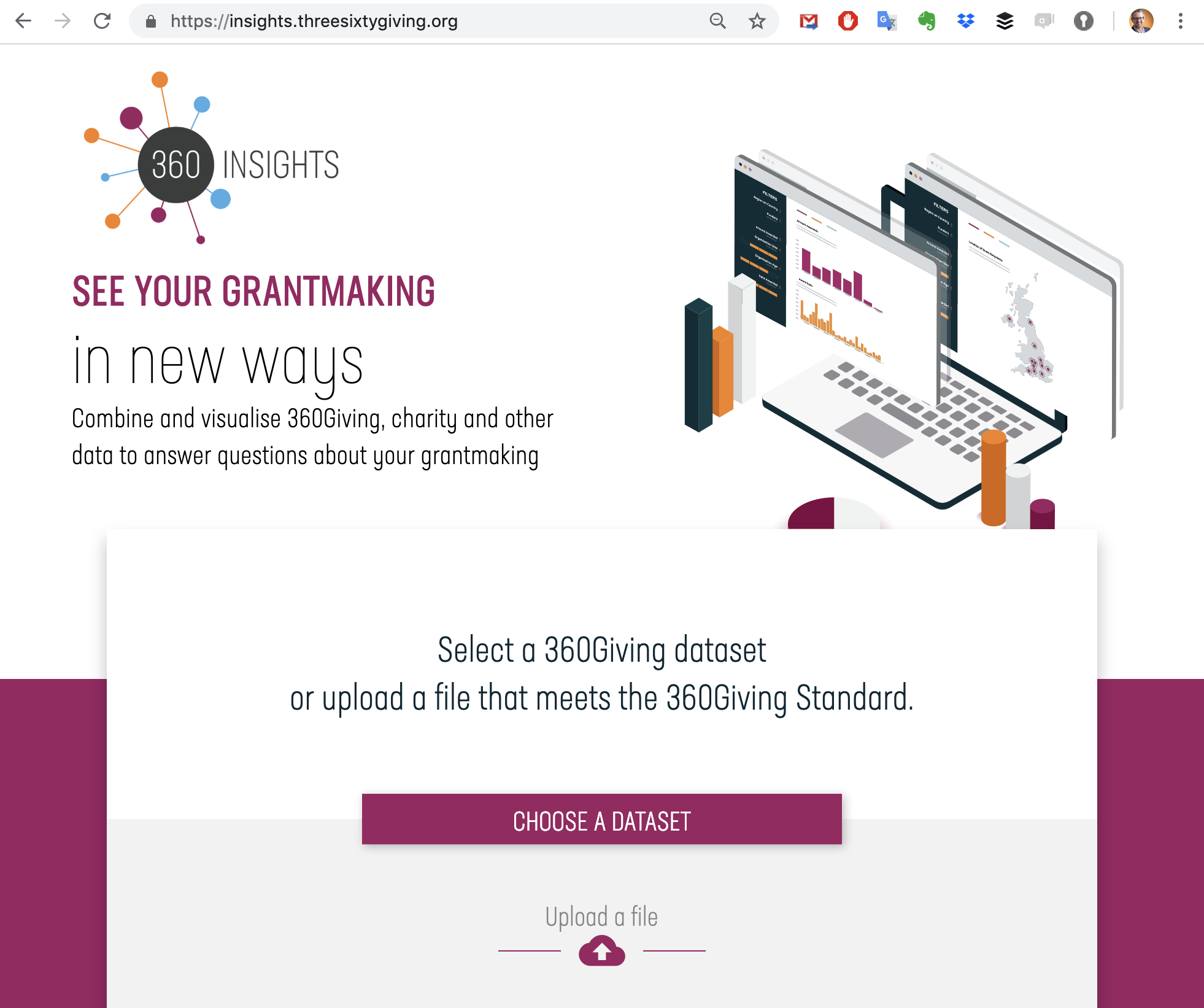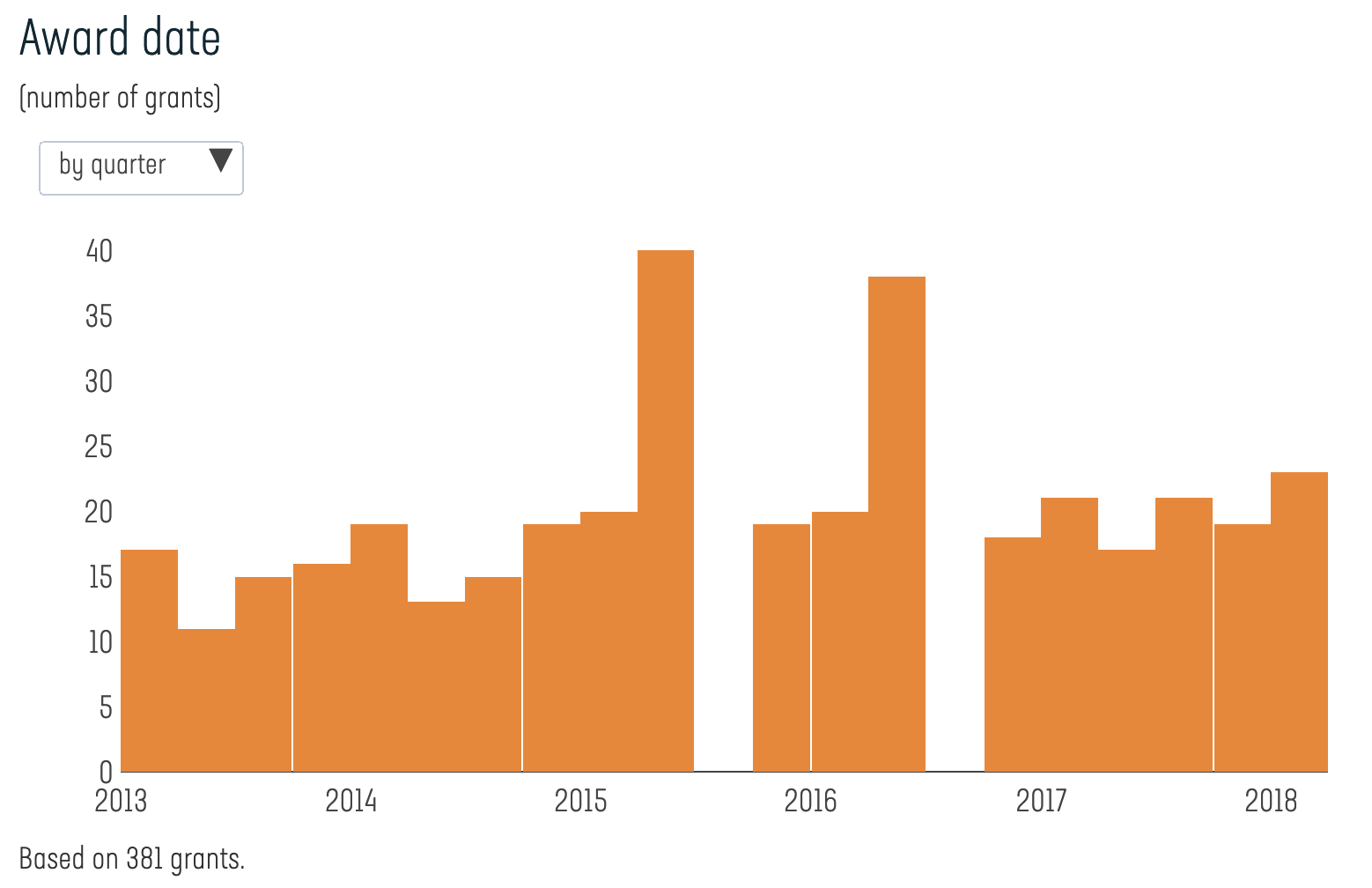How to make the most of 360Insights
Thank you for using 360Insights. This post will help you learn how to use the platform and make the most of it in your work.
 What does the tool do?
What does the tool do?
We took the seven most frequent questions we get from grantmakers about their funding and answered them with their own 360Giving data and other data resources. It is made with grantmakers in mind! It is free to use and is open source.
What is so unique about it?
It’s the first time we are using Charity Commission and Companies House data together with 360Giving data. Charity Commission data is published in an old format (bcp) that is hard to work with, and this tool helps to enrich the data with charity details. Users can download the enriched data too! Read more here.
How to use 360Insights
Step 1 – Upload a publisher dataset
Go to insights.threesixtygiving.org
On the homepage, click on CHOOSE A DATASET. You can scroll in the list or search the file you are looking for.
Step 2 – Viewing results – amount awarded, grants program, and award date
At the top of the page, you will see three circles with summary data about the file – the time frame, number of grants, the number of recipients and total amount awarded.
- Amount awarded chart shows buckets of the grants funding amounts.
- Grants programme – If the publisher supplied this field, it will show the programmes that the publisher funds.
- Award dates chart shows how many grants were given in a time period. This can be adjusted at the top of the chart to quarter, month or year.
Step 3 – Recipient type
360Insights allow you to see what type of organisations received a grant – charity, company, education institution, etc. This is no black magic, we can only do it if the grantmaker publishes organisational identifiers.
When the chart says “Identifier not recognised” we mean:
- The funded entity is most likely a group that is not registered anywhere, like a sports club, church or small community groups. Usually, when you see that a funder included identifiers but there are some that are not identified, we can assume those are not registered groups. In some rare cases, it might be a grant to an individual, but this is unlikely.
- Or the publisher didn’t publish identifiers, so we can’t magic this up!
Step 4 – Location data
Based on postcodes in the data OR the company/charity register, we can determine the location of the funded entity. Postcodes provided by the grantmakers take priority in determining the location.
We show a chart based on UK regions (sorted from North to South) and a map.
Tips:
- Not all grants will show on these charts. It depends on how many location data points we found. The bottom of the map/chart will tell you how many grants are displayed.
- The map can show outliers, so it’s useful to see if something doesn’t make sense in the pattern and maybe spot a faulty data point!
- We only show UK locations.
Step 5 – Age and income of organisations
Age of organisations shows the age based on Charity Commission OR Companies House data. It is shown in buckets.
Income of organisations shows ONLY the Charity Commission data. It only shows the last income that the charity reported. This means that if you filter in the filters on previous years, it will still show you the latest income, not the income in those years.
Tip:
We define a charity as small if its annual income is less than £1 million.
Step 6 – Filters
You can filter the results based on the charts. Once filtered, the charts will change accordingly.
Step 7 – Upload a GrantNav file
Insights work with any file that is in the 360Giving format, this includes GrantNav downloads! Go to grantnav.threesixtygiving.org, make a search and download the results in a CSV format.
Go back to the 360Insights home page and upload the file.
There is now a new chart to 360Insights added – the number of grants by funders. You can filter on funders which can help you to compare between them!
Step 8 – What’s next?
At the bottom, we give some suggestions on what can be done with the data. Still feel lost? Set up an Office Hours with us and we will be happy to give you free support on how to use the data in your grantmaking,
Step 9 – Give us feedback!
Let us know what you liked about 360Insights or if something did not work as expected, give us a shout. Send an email to labs@threesixtygiving.org